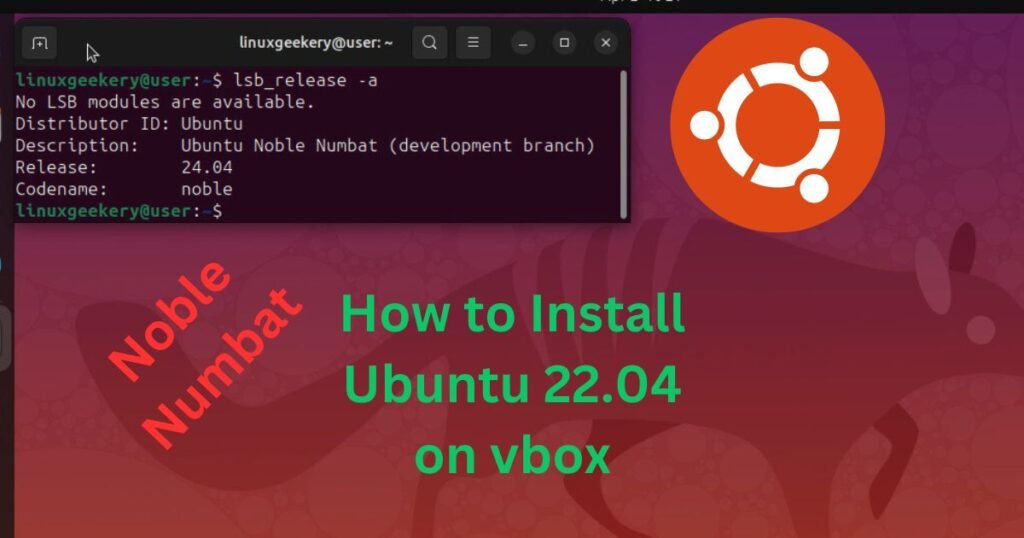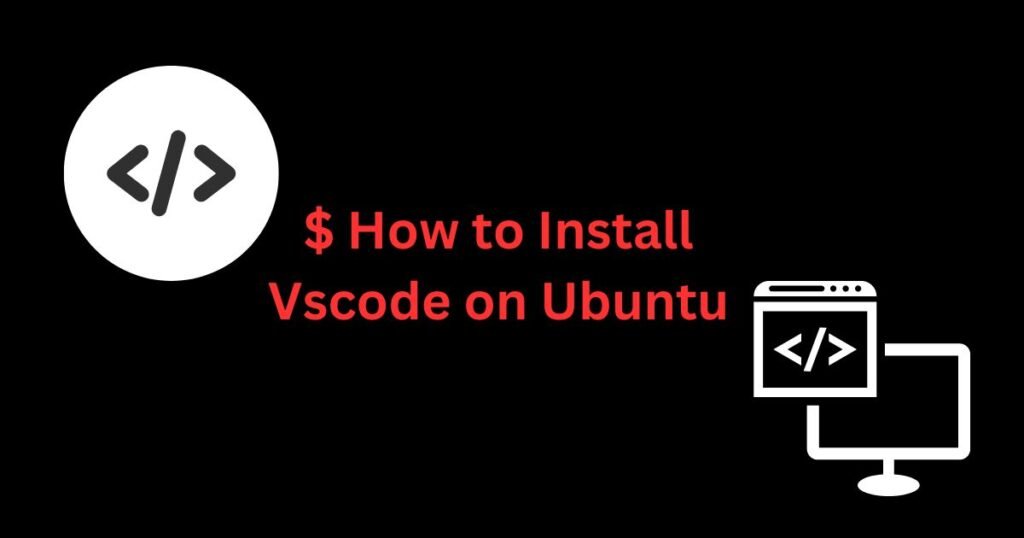VLC is one of the most popular media players, and the best part is that it supports various Linux distros, including Ubuntu. Our focus today is on how to install VLC media player Ubuntu. Although we are installing VLC on Ubuntu 22.04, the methods and steps work on other versions.
There are numerous reasons why VLC is a favorite choice for many users. For instance, it supports video and audio compression and can play different file formats. Let’s get started on the different ways to install VLC on Ubuntu.
Three Ways to Install VLC Media Player Ubuntu
VLC is an open-source media player, and Ubuntu users can install it using three methods. Two of the methods are command-line-based, and one uses the GUI.
Go through the three installation methods below.
Method 1: Install VLC Media Player Ubuntu as a Snap Package
Ubuntu and other Debian-based systems offer Snap as an alternative package manager for installing software packages. We’ve already discussed Snap packages and the difference between Snap and APT.
VLC is available from the Snap Store and can be installed using Snap. With this method, all dependencies are catered for, as snap packages come bundled with all the required dependencies.
Therefore, you can quickly have VLC on your Ubuntu by running the below command.
$ sudo snap install vlcOnce you run the command, the VLC snap package will be fetched, downloaded, and installed. Once the installation is complete, you will get an output showing that the VLC has been installed alongside the installed version.

That’s the first option to install VLC media player in Ubuntu.
Method 2: How to Use APT to Install VLC Media Player Ubuntu
APT is the commonly used package manager for installing software packages. With APT, you will fetch the VLC package from the official Ubuntu repository. During the installation, APT will analyze the required dependencies. It will then see those already installed and install the missing ones.
Before we install VLC on Ubuntu, let’s start by updating our Ubuntu repository.
$ sudo apt updateThe update helps you get the latest available VLC version.

Once the update is complete, run the command below to install VLC.
$ sudo apt install vlcYou will notice that unlike with method 1, we now get an output showing all the additional packages that will be installed. These are the dependencies that VLC relies on for a successful installation.
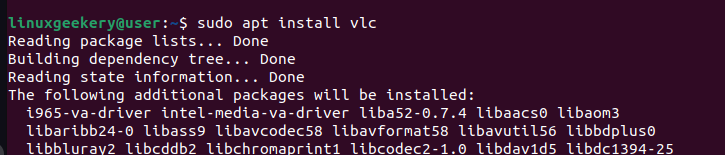
Once the installation is completed, you will have VLC available in your system.
Method 3: Using Ubuntu Software to Install VLC Media Player Ubuntu
Ubuntu has the Ubuntu Software app that opens the Snap Store that lets you install, remove, and update Snap packages. Since VLC is available as a Snap package, we can use this option as an alternative to installing it via the Snap command-line utility in method 1.
Start by opening the Ubuntu Software app from your installed applications. Once it opens, click the search option at the top left and type ‘vlc.’
VLC will be displayed like in the image below.
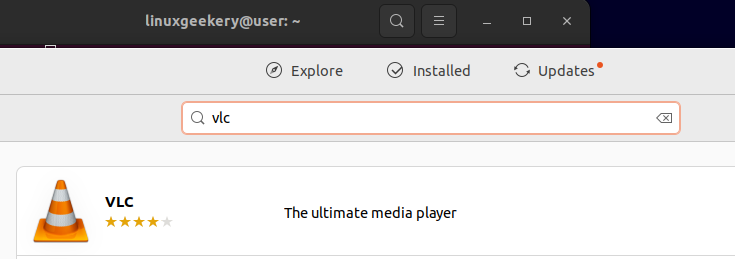
Click on the displayed VLC to open up the next window. Here, click on the green Install button on the right.
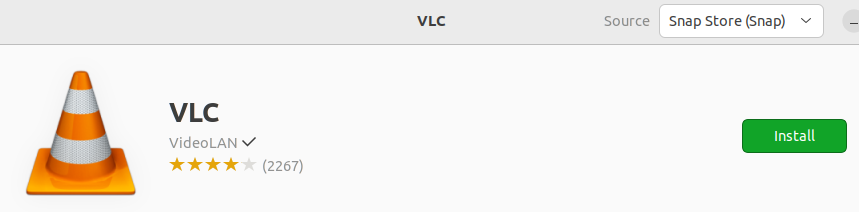
You will be prompted to authenticate the installation. Enter your password and click the Authenticate button to proceed with the installation.
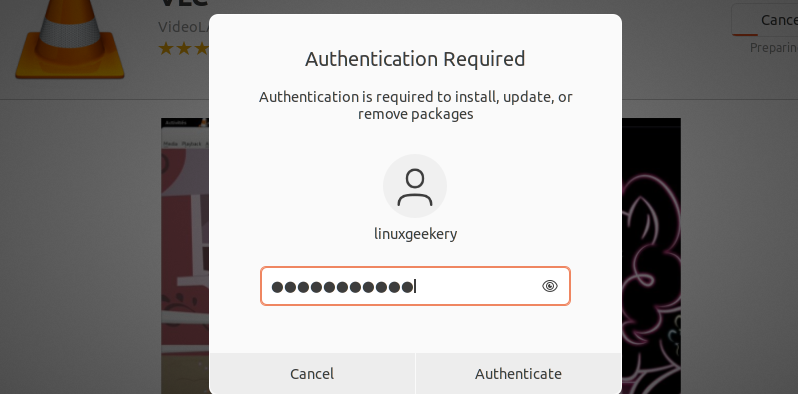
That’s it. VLC will be installed, and you can start utilizing it.
Access the Installed VLC
The first way of verifying that VLC has been installed is by checking its version. If installed, you will get an output showing the installed version.
$ vlc --version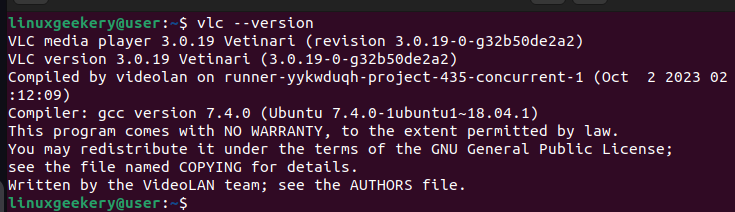
After confirming that VLC is available on your system, open it from your applications or run the VLC command below on your terminal.
$ vlcVLC will open up, and you can customize it to your preference.
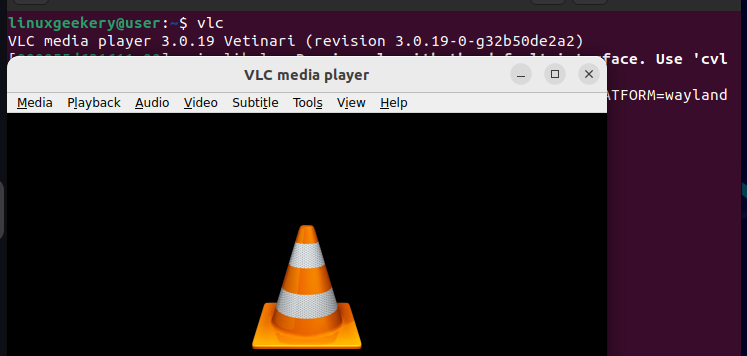
Those are the three ways to install VLC media player in Ubuntu.
Conclusion
VLC is a preferred media player option by many users. As an Ubuntu user, you have three options for installing VLC. You can use the Snap package manager or use APT. Alternatively, you can use Ubuntu Software to graphically install VLC media player Ubuntu. All three options have been discussed in this post.